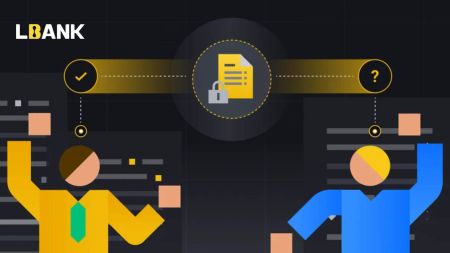How to Register and Login Account on LBank
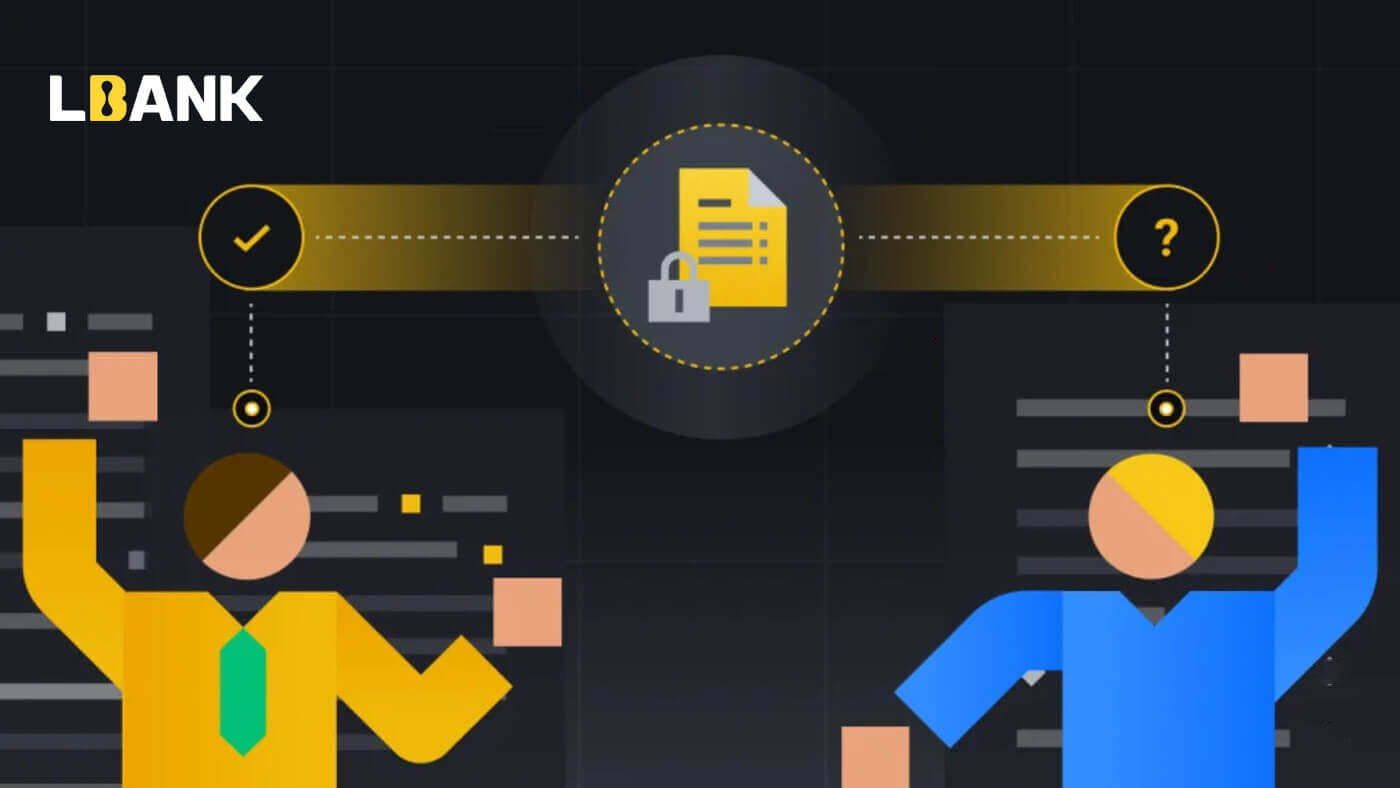
How to Register an Account on LBank
How to Register a LBank Account [Mobile]
Register an Account via Mobile Web
1. To register, select the symbol on the top right corner of the LBank homepage.
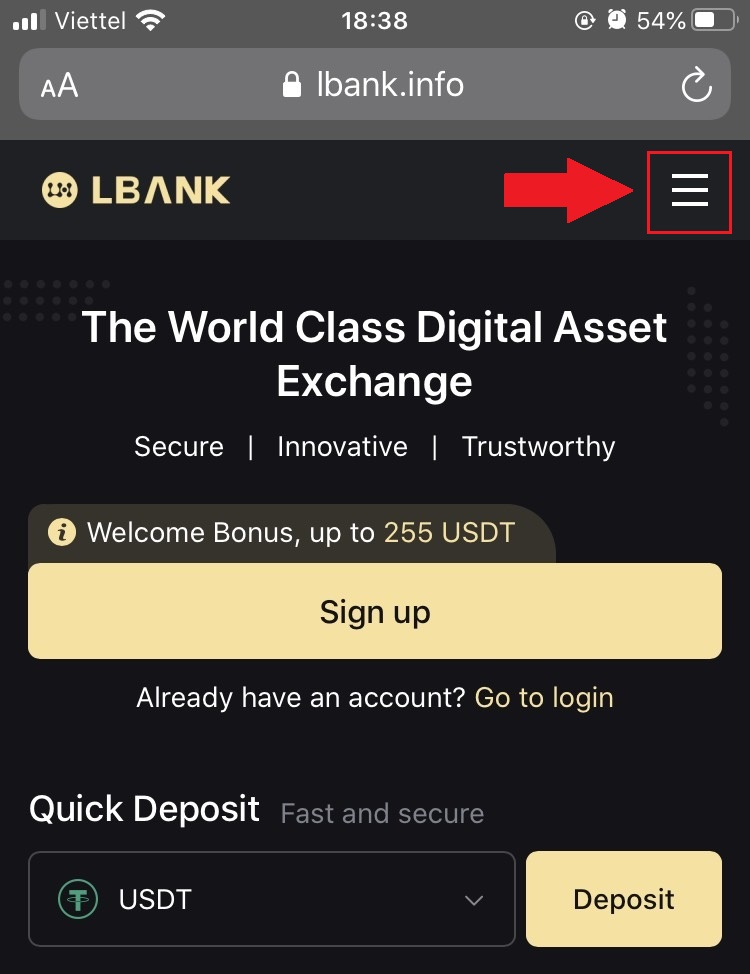
2. Click [Register].
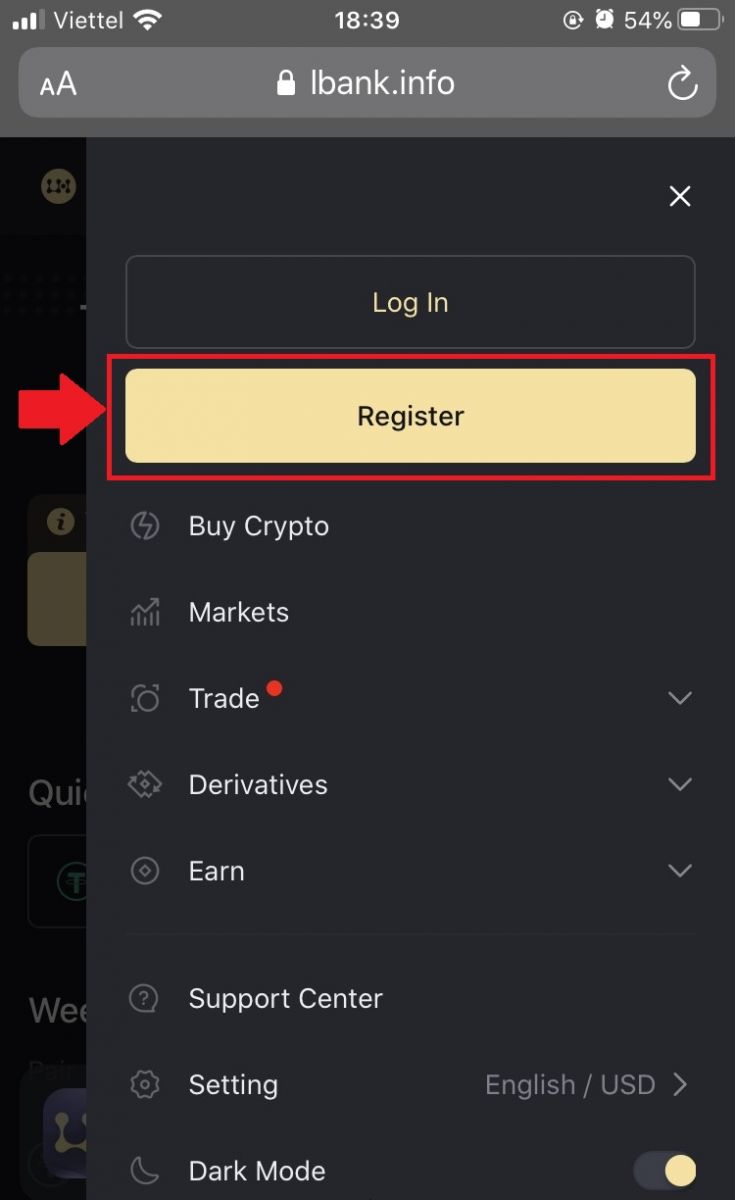
3. Enter the [email address] and [password] you’ll use for your account, and the [Invitation code (optional)]. Check the box next to [Have read and agree on LBank User Agreement] and tap [Sign up].
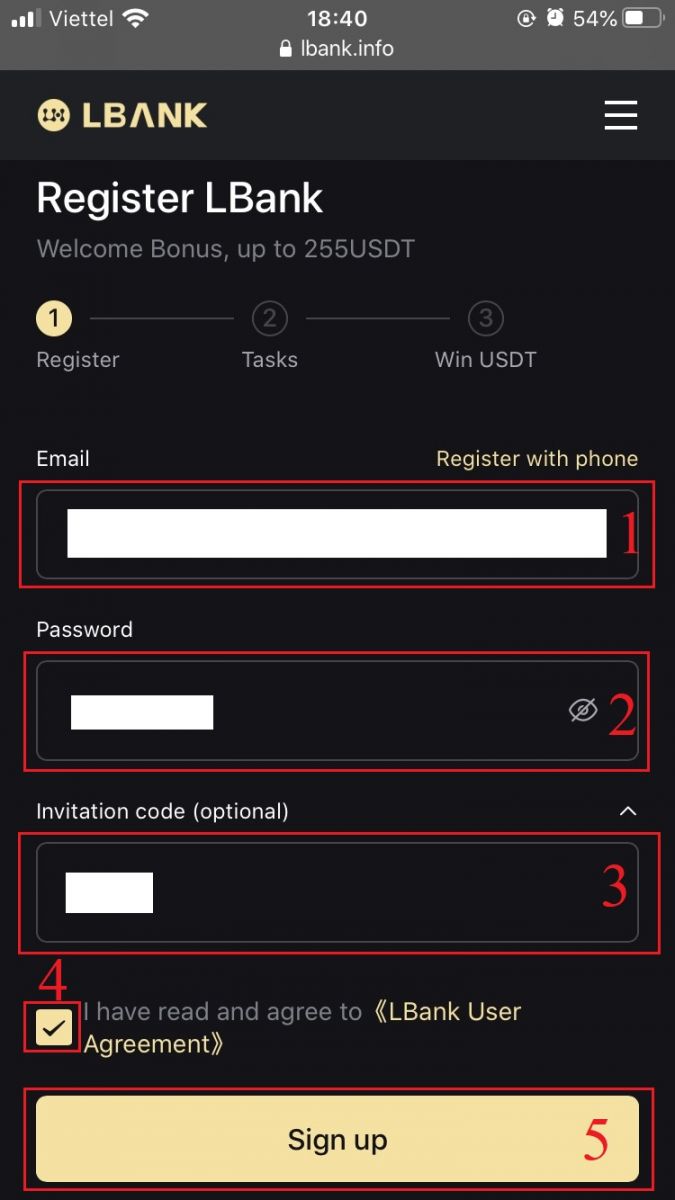
4. Enter [Email verification code] sent to your email. Then click [Submit].
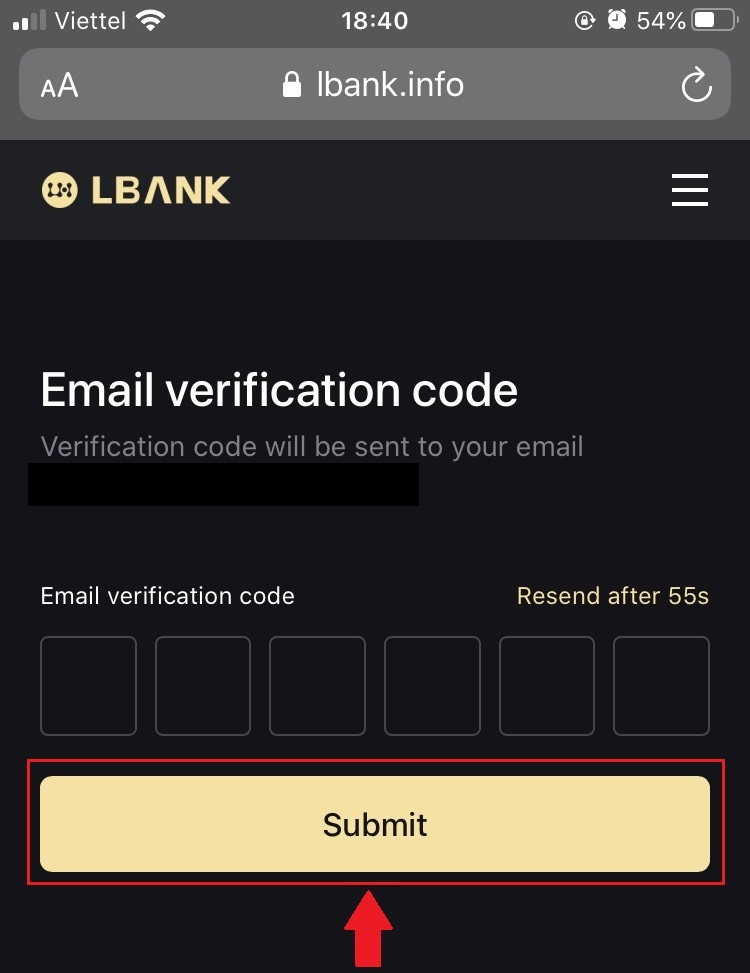
5. Verification code will be sent to your Email.
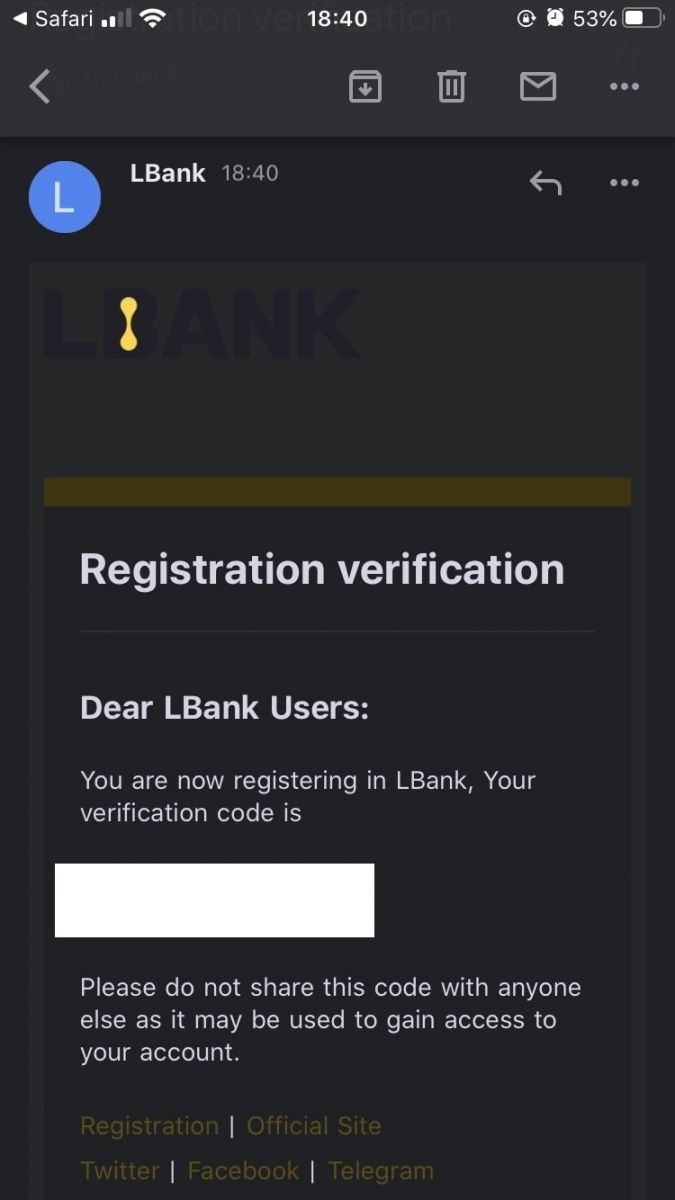
6. Your registration for an account is complete. Now you can log in to start trading!

Register an Account via LBank App
1. Open the LBank App [LBank App iOS] or [LBank App Android] you downloaded and click on the profile icon and tap [Login/Register].

2. Click on [Register]. Enter the [Phone number] and [Password] you’ll use for your account.
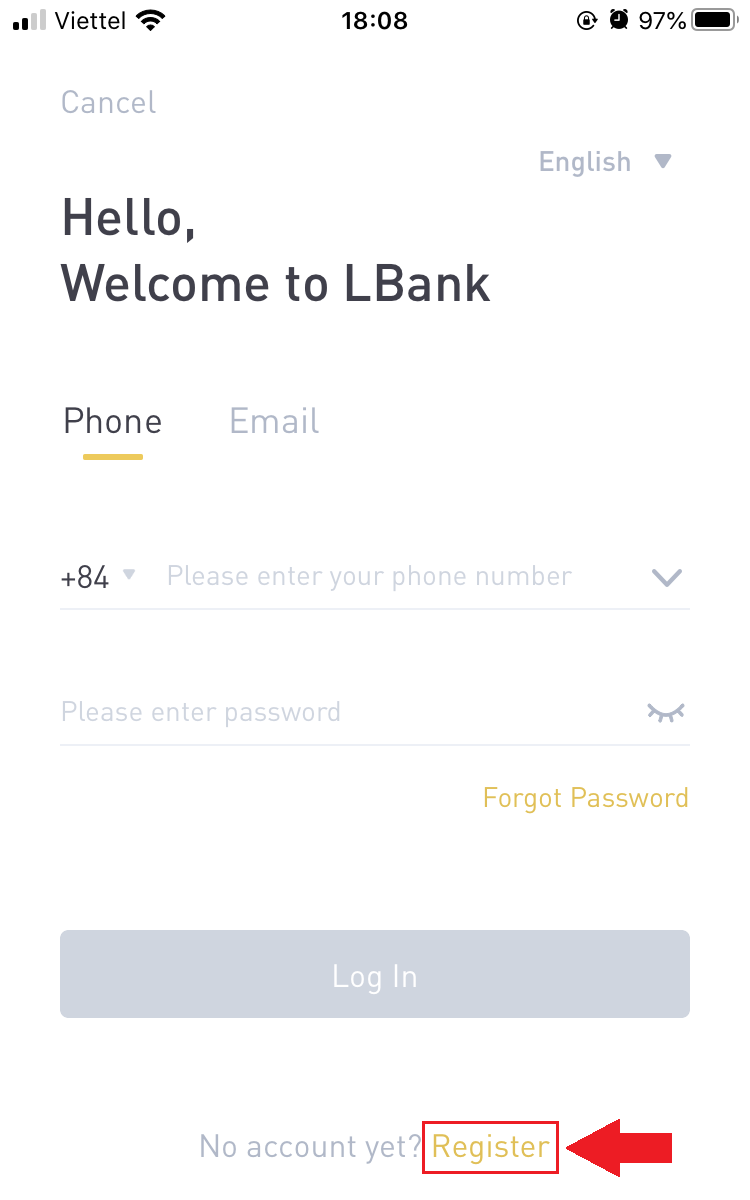
3. Set up your password, and the Invitation code (Optional). Check the box next to [Have read and agree on LBank User Agreement] and click [Register].
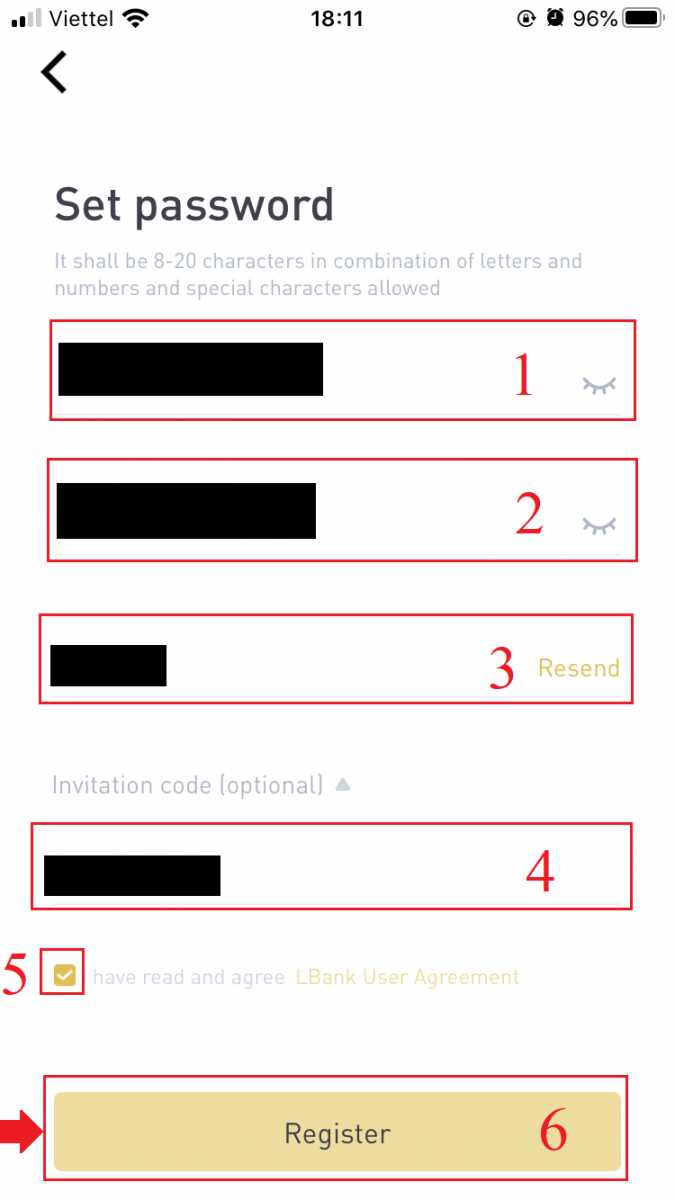
7. Your registration for an account is complete. Now you can log in to start trading!
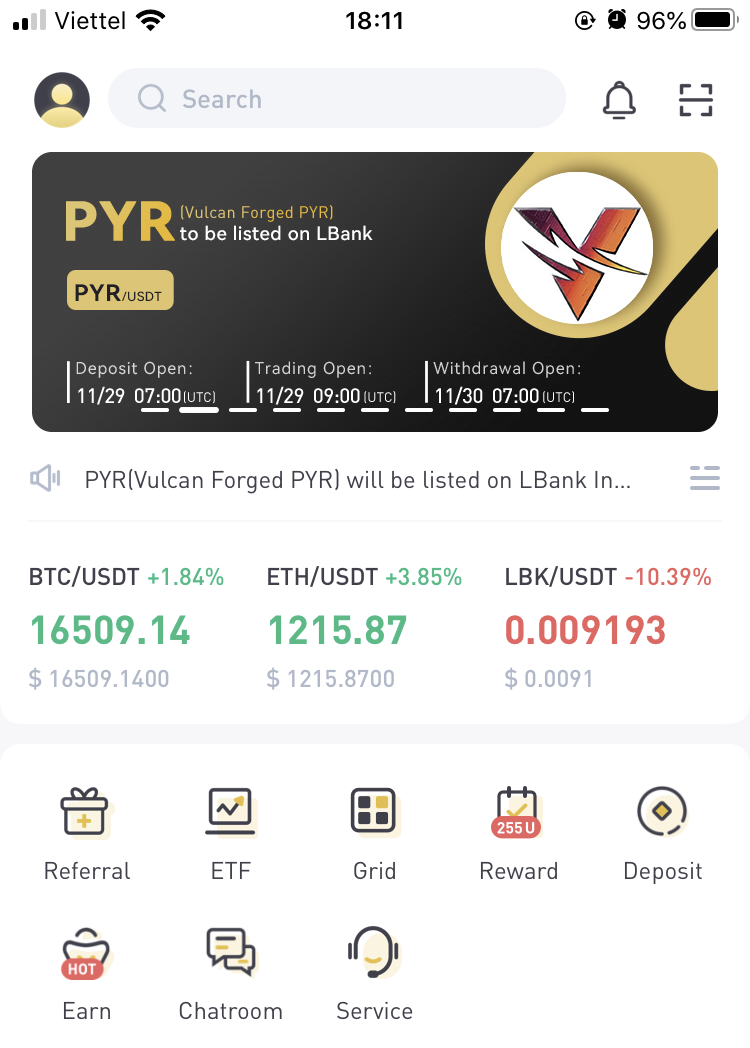
Note:
We highly recommend enabling two-factor authentication (2FA) for your account security. LBank supports both Google and SMS 2FA.
*Before you start P2P trading, you need to complete Identity Verification and 2FA authentication first.
How to Register a LBank Account [PC]
Register an Account with LBank by Email
1. First, you go to the website of LBank, and click [Register] at the right corner of the top.

2. After you open the page of registration, enter your [Email], set up your password, click [I have read agreed to LBank Service Agreement] after you finish reading it, and click [Register].
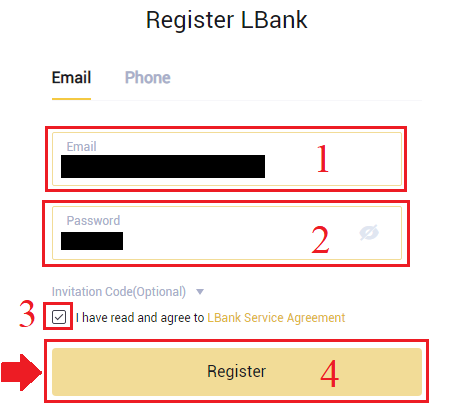
Remember: Your registered email account is closely linked to your LBank account, so please ensure security and choose a strong and complicated password that includes uppercase and lowercase letters, numbers, and symbols. Finally, make an accurate record of the passwords for the registered email account and LBank. And keep them carefully.
3. Enter [Verification code] sent to your Email.
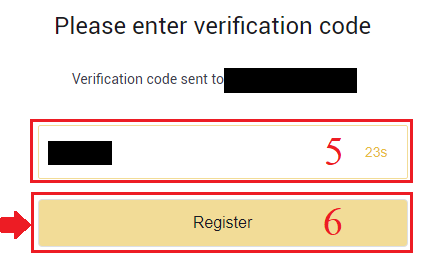
3. After completing steps one through two, your account registration is complete. You can use the LBank platform and Start Trading.
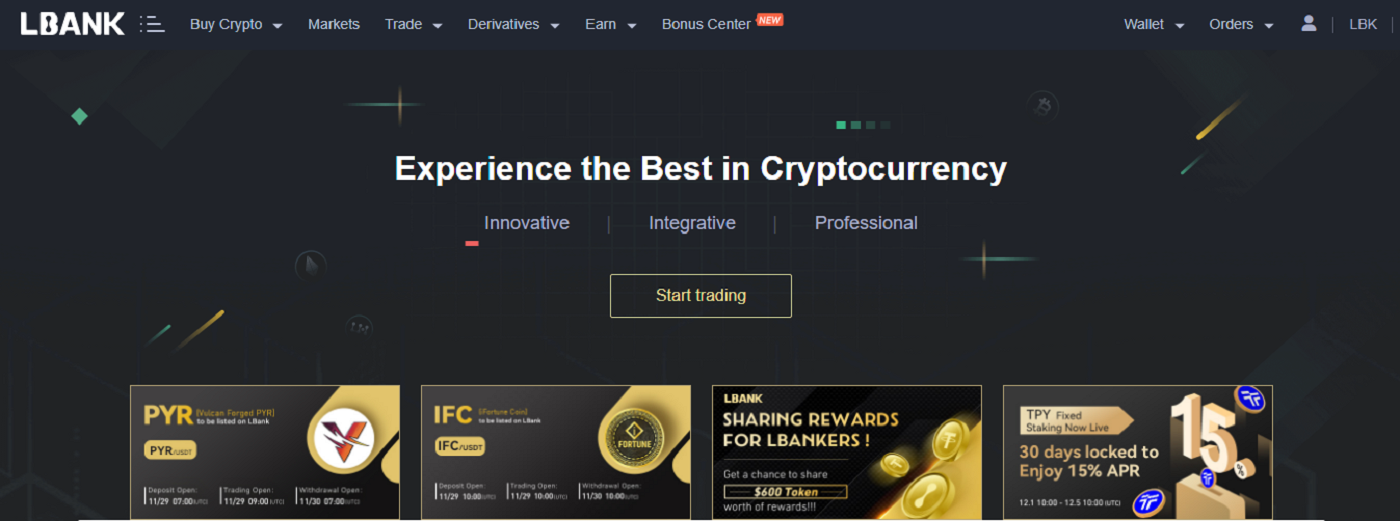
Register an Account with LBank by Phone Number
1. Go to LBank and then click [Register] at the right corner of the top.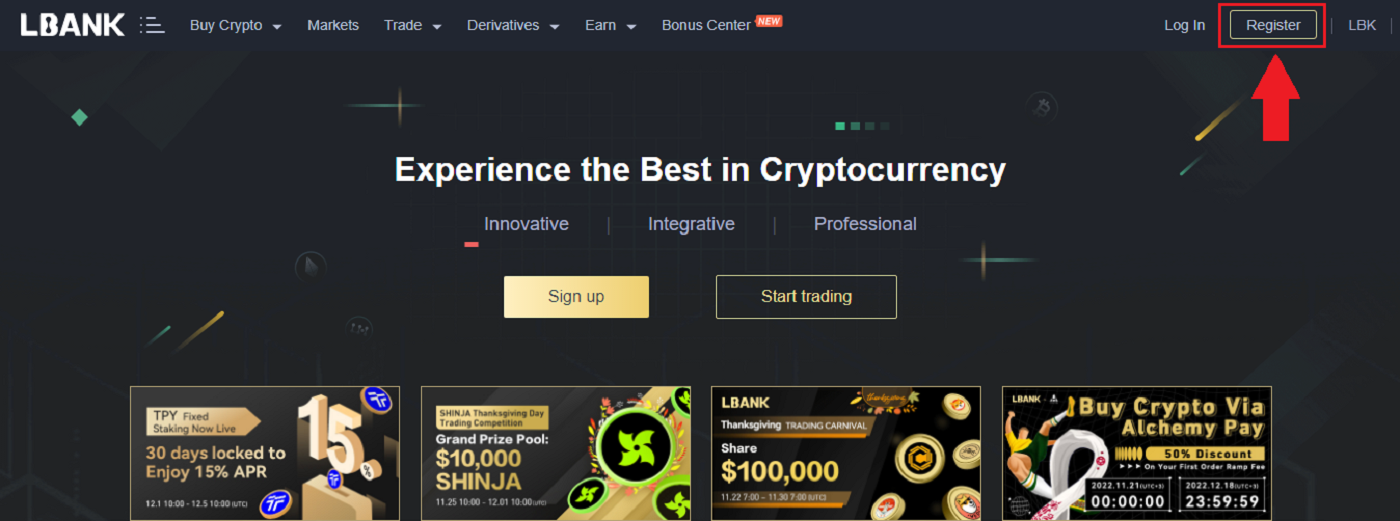
2. On the registration page, choose [Country code], enter your [Phone number], and create a password for your account. Then, read and agree to the Terms of Service and click [Register].
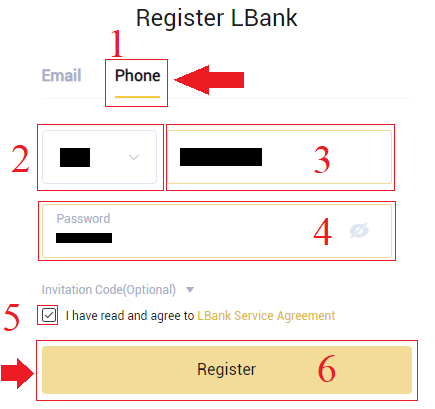
Note:
- Your password must be a combination of numbers and letters. It should contain at least 8 characters, one UPPER CASE letter, and one number.
- If you’ve been referred to register on LBank, make sure to fill in the correct Invitation code (Optional) here.
3. The system will send a verification code to your phone number. Please enter the verification code within 60 minutes.
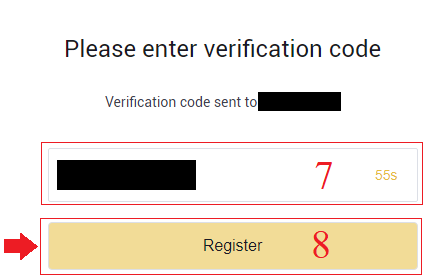
4. Congratulations, you have successfully registered on LBank.
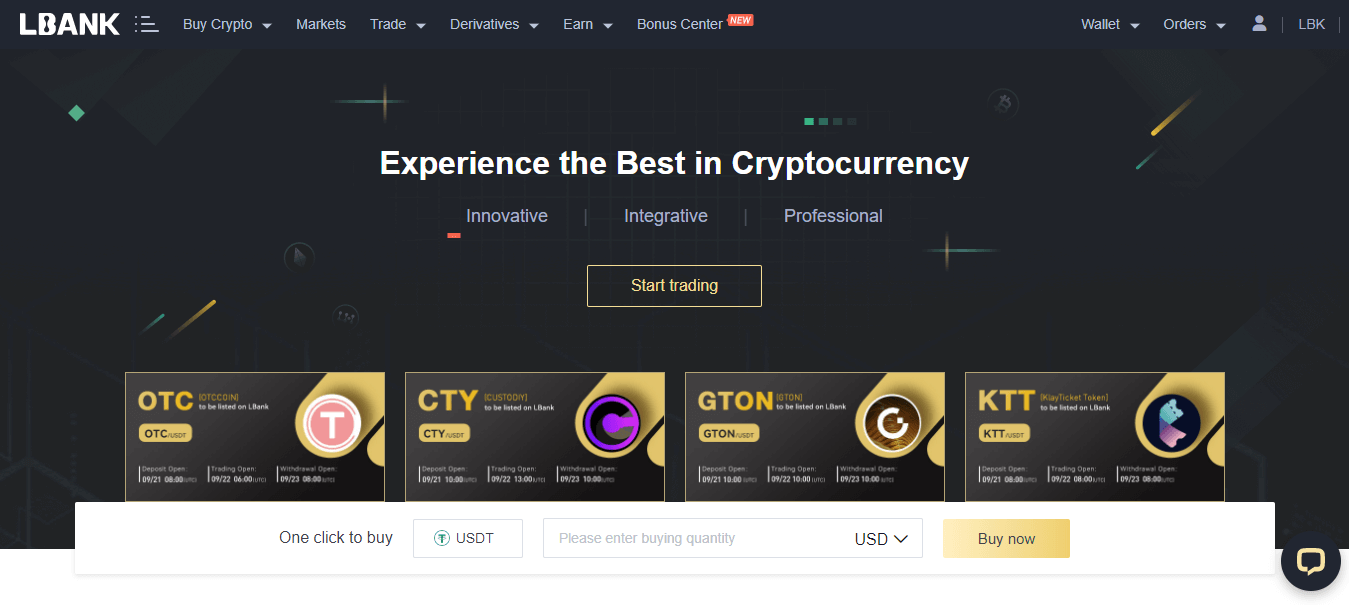
Download LBank App
Download LBank App iOS
1. Download our LBank App from App Store or click LBank - Buy Bitcoin Crypto2. Click [Get].
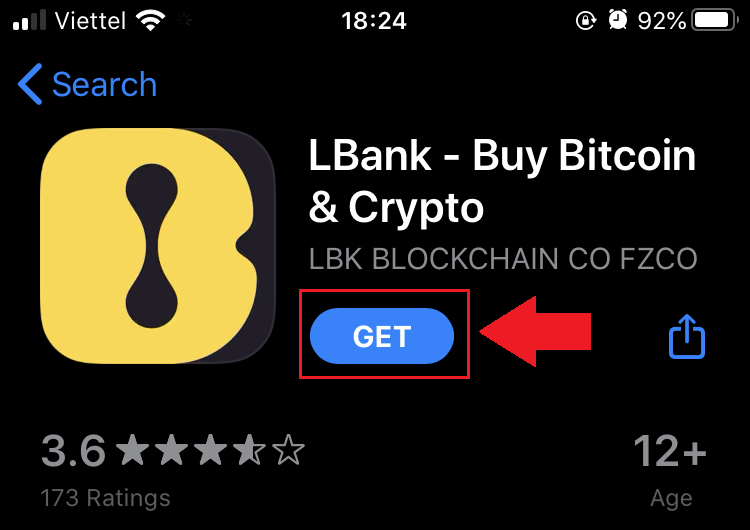
3. Wait for the installation to complete. Then you can open the app and sign up on LBank App.
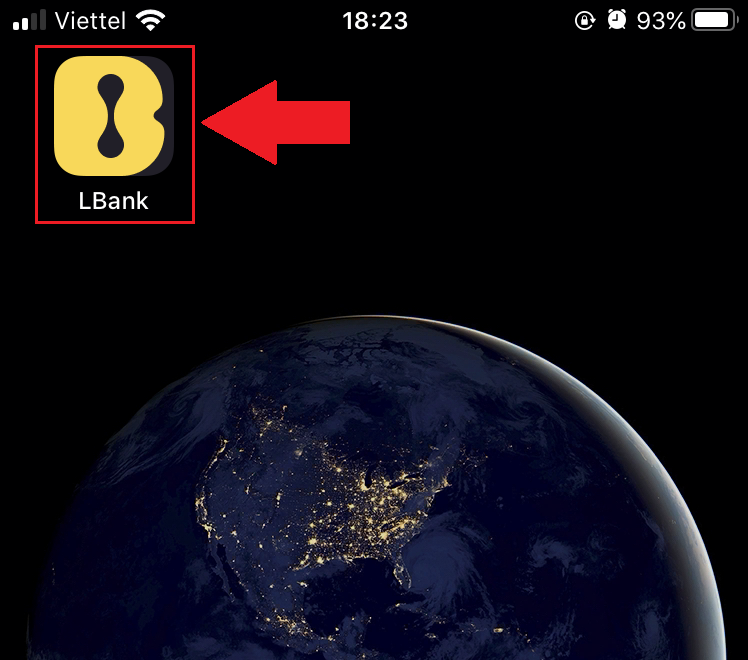
Download LBank App Android
1. Open the App below on your phone by clicking LBank - Buy Bitcoin Crypto.2. Click on [Install] to complete the download.
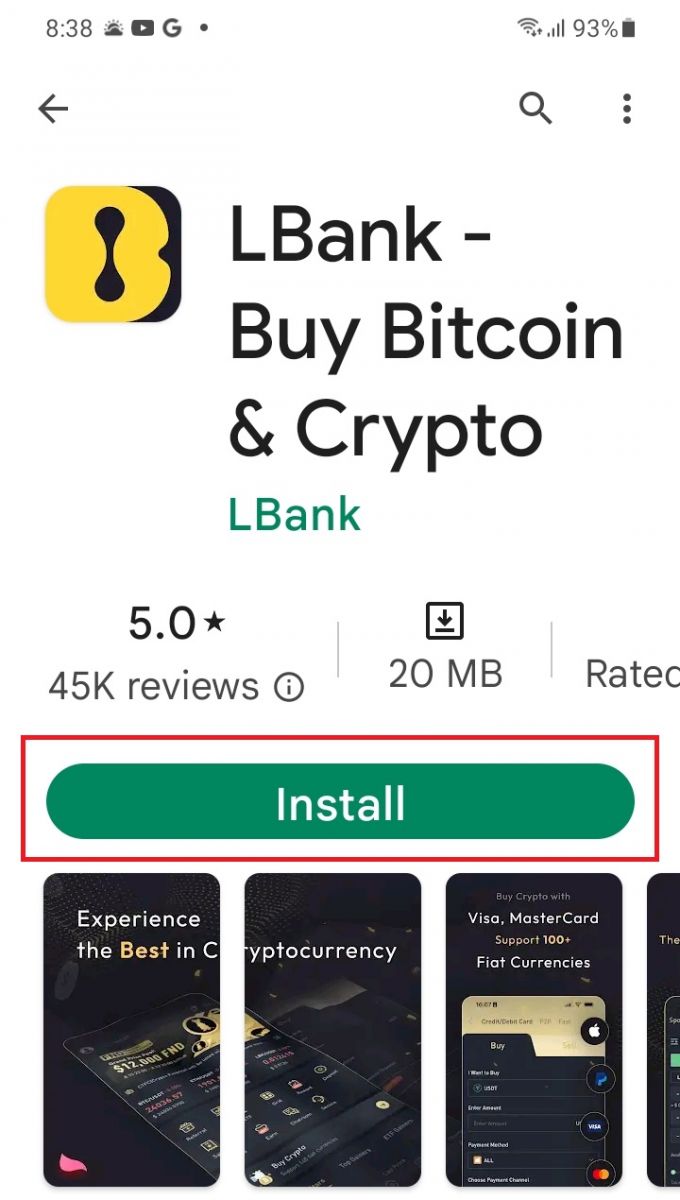
3. Open the app you downloaded to register an account in LBank App.
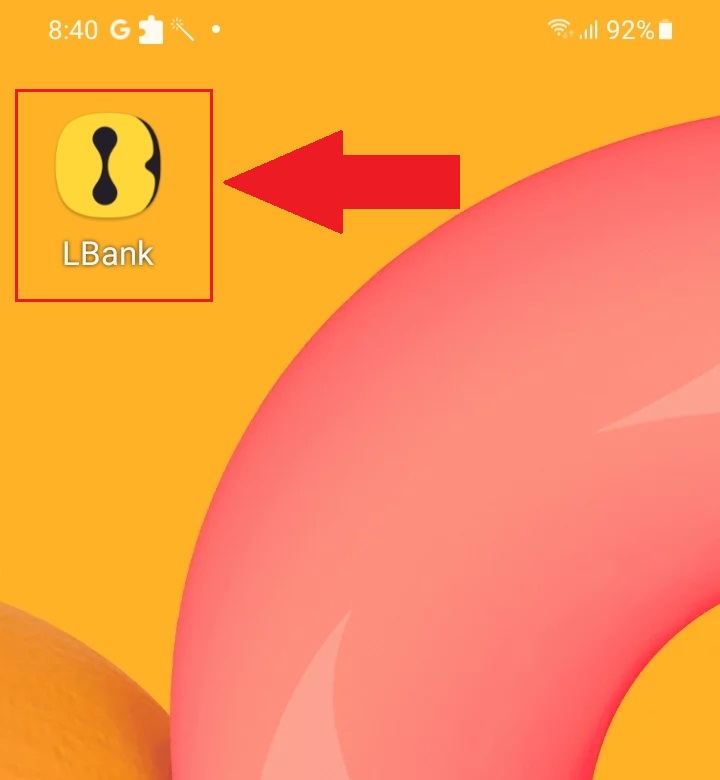
Frequently Asked Questions (FAQ)
Is the download of the program to a computer or smartphone required?
No, it’s not necessary. Simply complete the company’s website form to register and create an individual account.
How do I Modify my Mailbox?
If you need to modify your account email, your account must pass Level 2 certification for at least 7 days, then prepare the following information and submit it to customer service:
- Provide three verification photos:
1. Front view of ID card/passport (need to clearly show your personal information)
2. ID card/passport in reverse
3. Holding the ID card/passport information page and signature paper, write on the paper: change xxx mailbox to xxx mailbox, LBank, current (year, month, day), signature, please ensure that the content of the photo and personal signature is clearly visible. - Screenshot of the latest recharge and transaction history
- Your new email address
After submitting the application, customer service will modify the mailbox within 1 working day, please be patient.
For your account security, after the mailbox is modified, your withdrawal function will not be available for 24 hours (1 day).
If you have any problems, please contact LBank’s official email: [email protected], and we will provide sincere, friendly, and immediate service for you. We also welcome you to join the English community to discuss the latest issue, (Telegram): https://t.me/LBankinfo.
Cannot receive an email from LBank?
Please follow the below procedures kindly:- Please verify the registered email account and ensure it is correct.
- Please check the spam folder in the email system to search for the email.
- Whitelist LBank email in your email server.
[email protected]
[email protected]
- Ensure that the email client works typically.
- It is recommended to use popular email services like Outlook and QQ. (Gmail email service is not recommended)
At the same time, you are welcome to join LBank global community to discuss the latest information (Telegram): https://t.me/LBankinfo.
Online customer service working time: 9:00AM - 21:00PM
Request system: https://lbankinfo.zendesk.com/hc/zh-cn/requests/new
Official email: [email protected]
How to Login Account on LBank
How to use the Mobile to Login your LBank Account
Login to the LBank Account by Mobile Web
1. Go to the LBank homepage on your phone, and select the symbol in the top right corner.
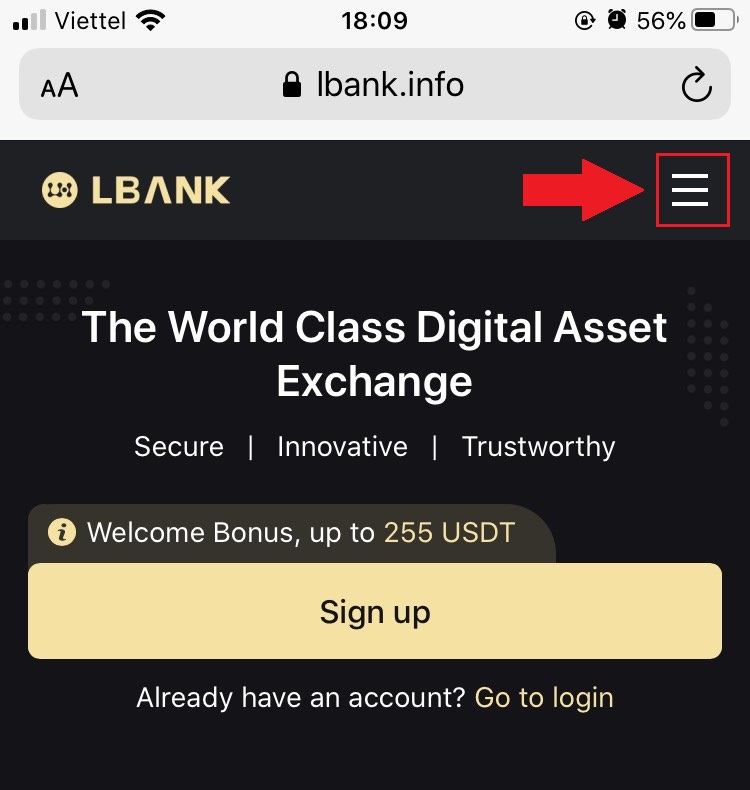
2. Click [Log In].
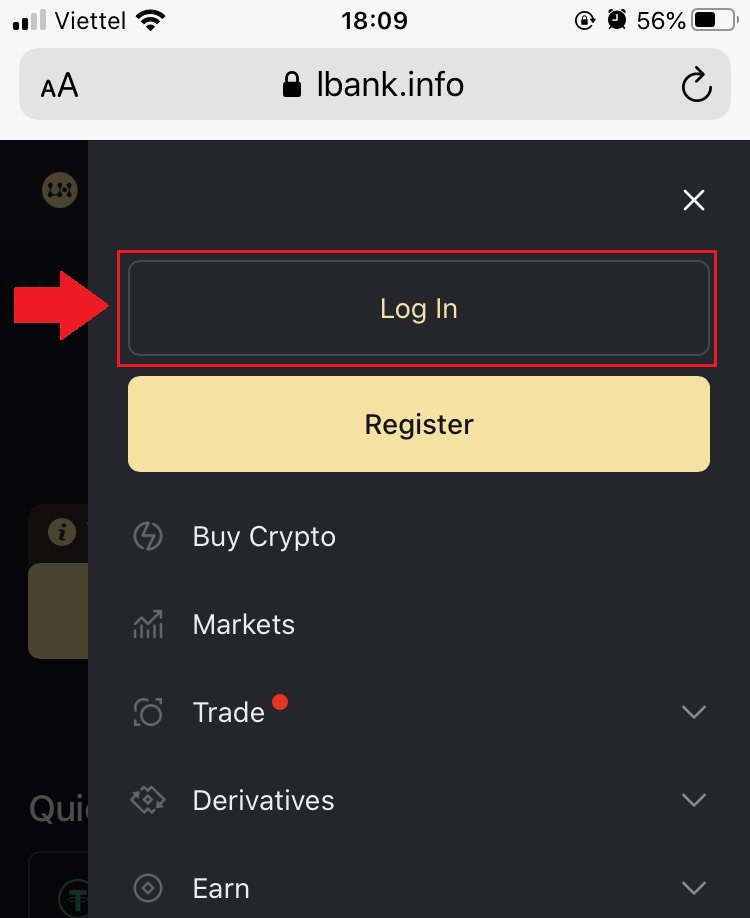
3. Enter your Email address, enter your Password, choose [I have read and agree to] and click [Log In].
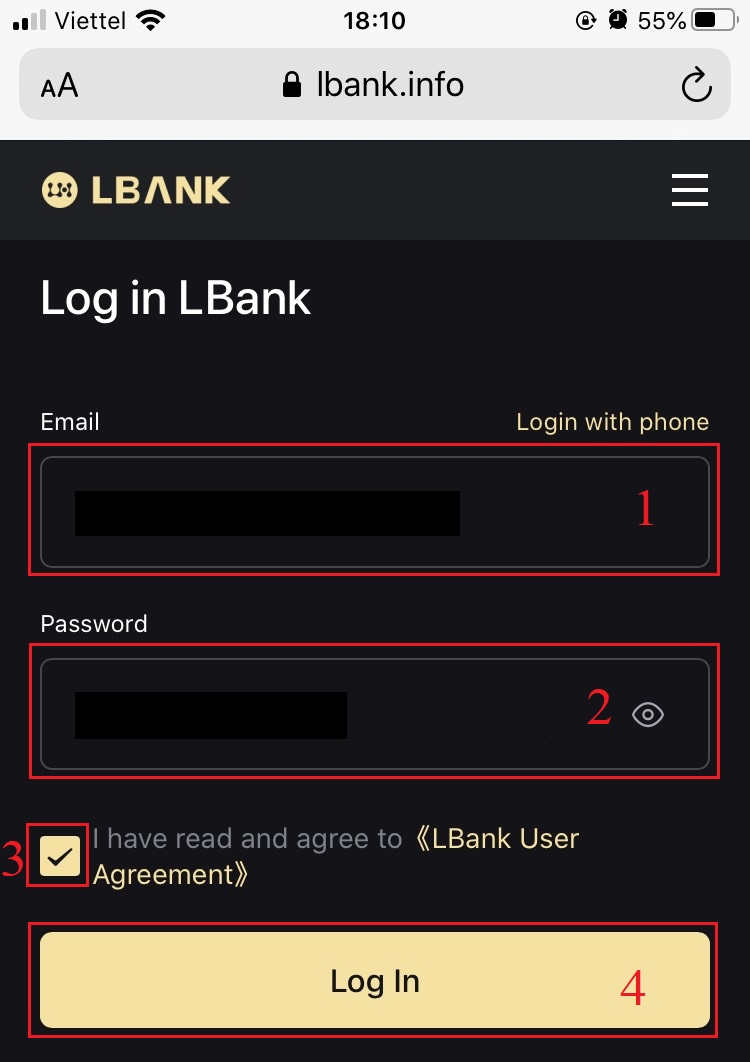
4. Fill it in [Email verification code] and press [Submit].
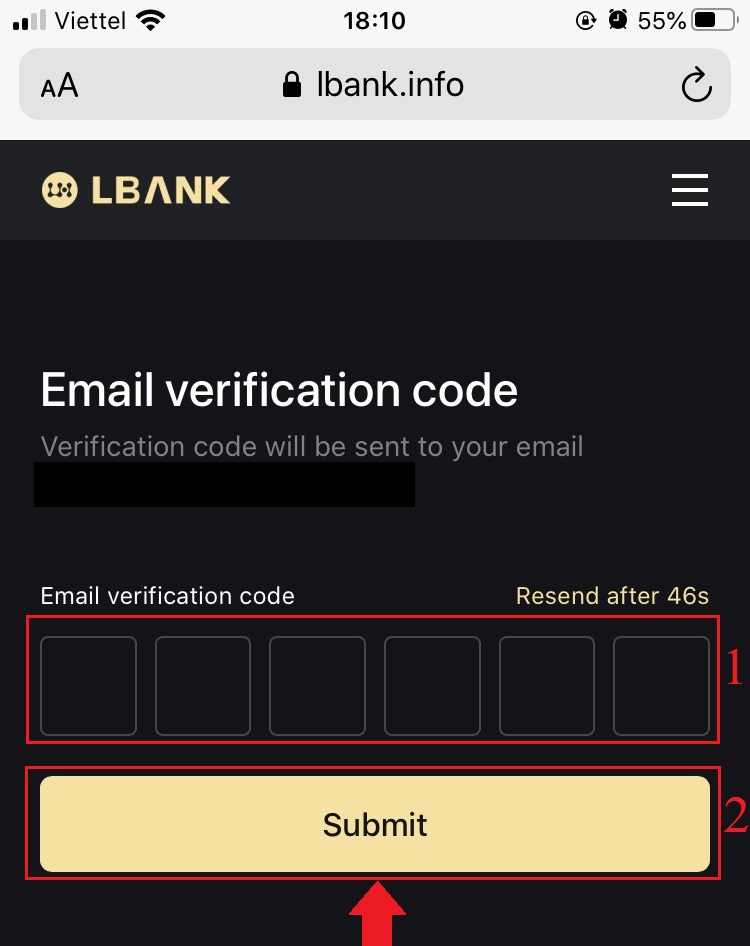
5. The login procedure is now over.
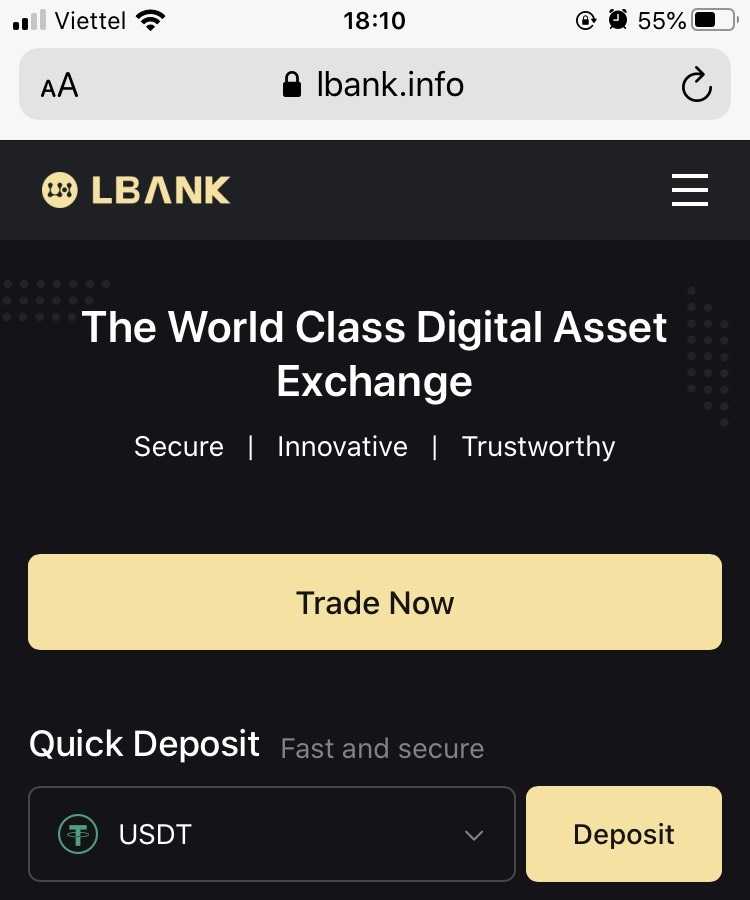
Login to the LBank Account through LBank App
1. Open the LBank App [LBank App iOS] or [LBank App Android] you downloaded and press [Log In].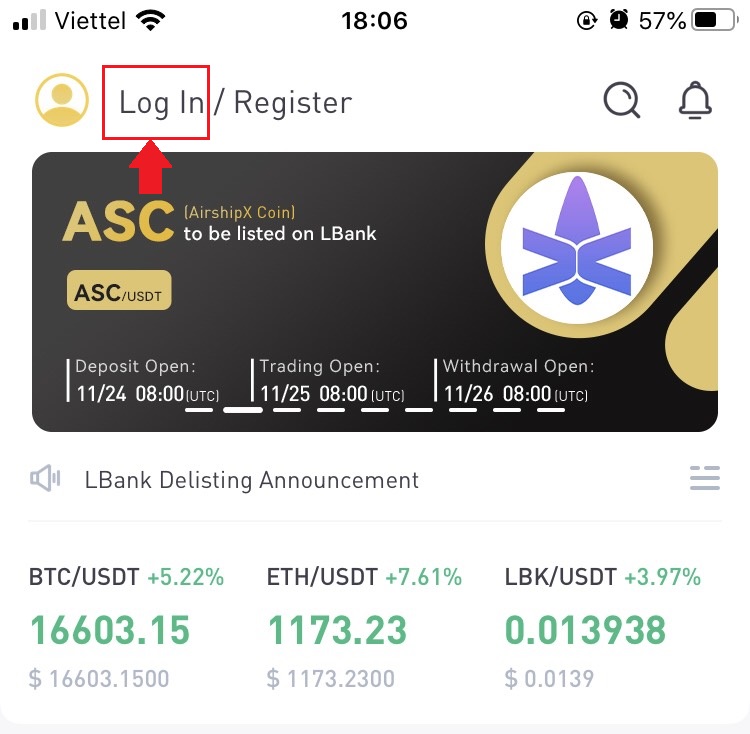
2. Enter [Email Address], and [Password] you have registered at LBank, and click the [Login] button.
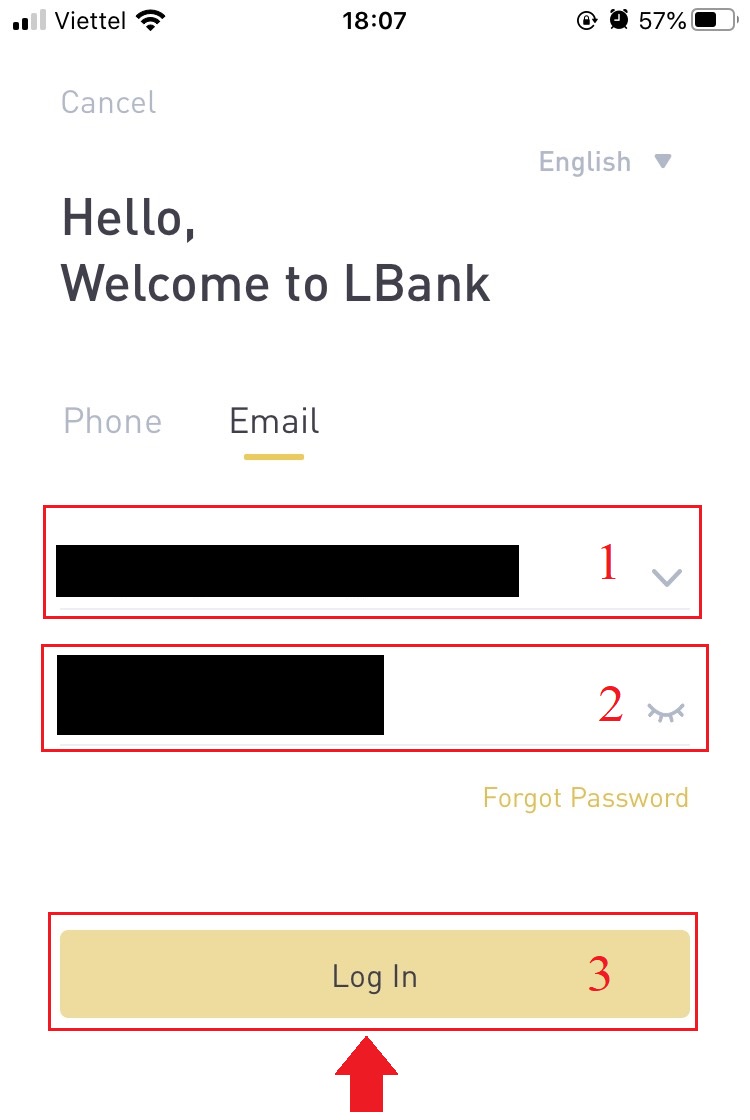
3. Fill it in [Email verification code] and press [Confirm].
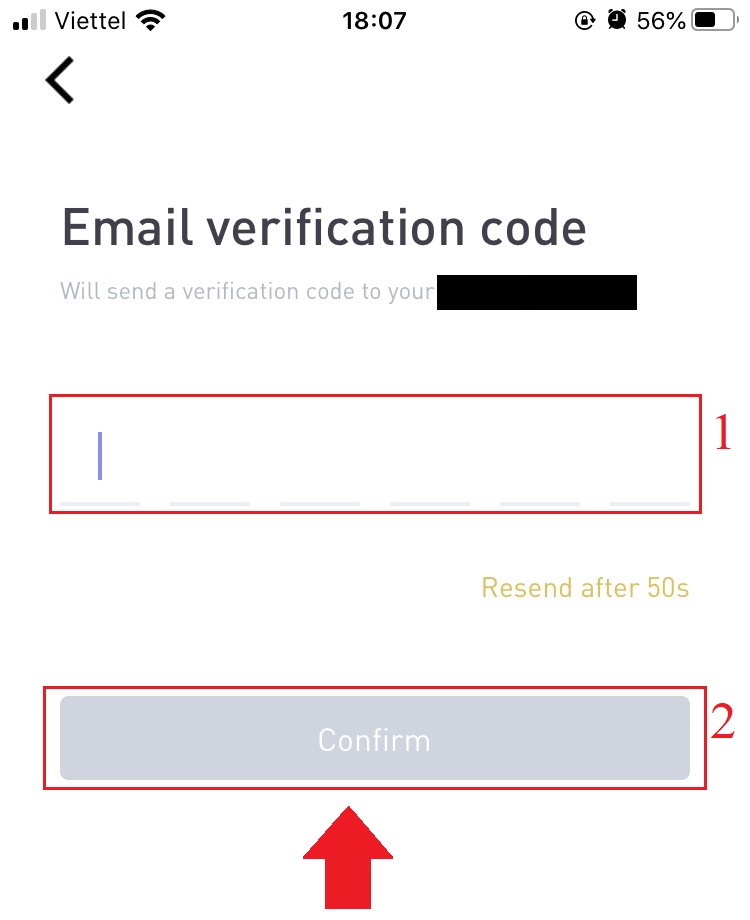
4. We have completed the login process.
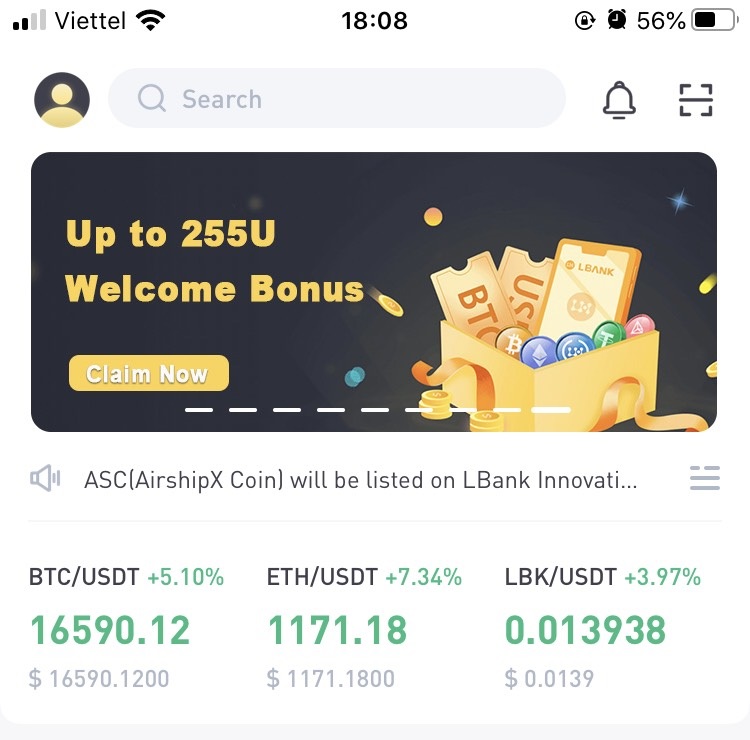
Login your LBank Account by Email
1. Visit the LBank homepage and select [Log In] from the top right corner.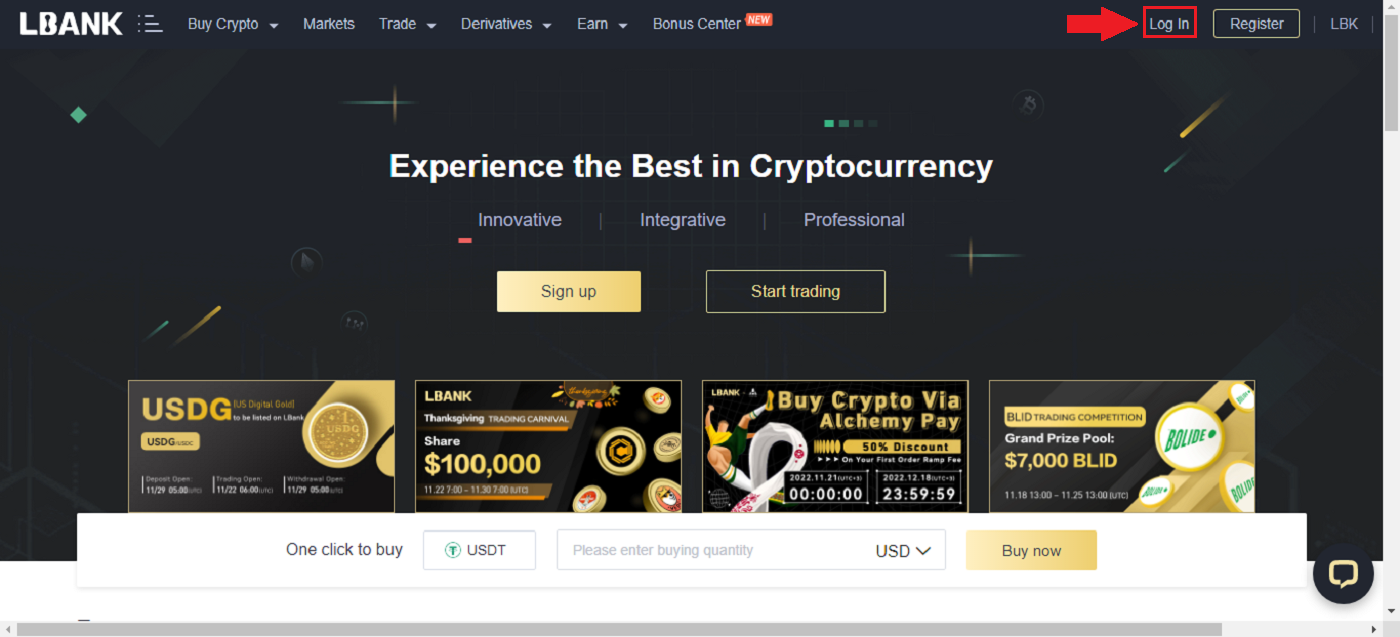
2. Click [Log In] after providing your registered [Email] and [Password].
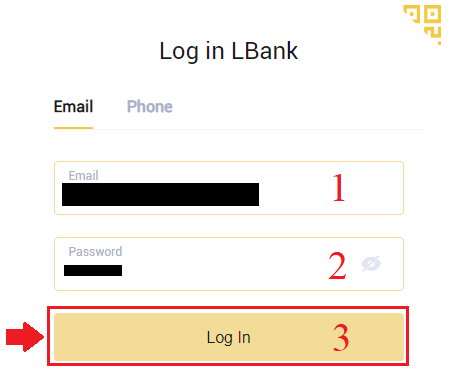
3. We have finished with the Login.
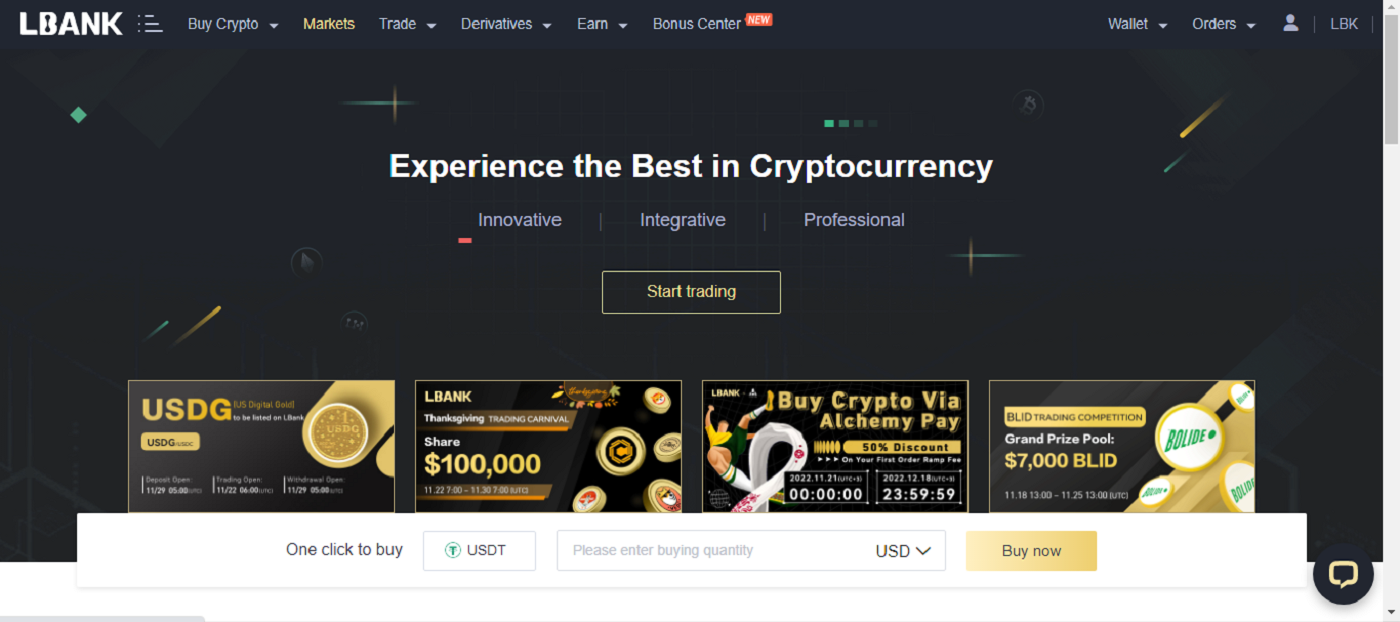
Using Google Account to Login LBank
1. Go to the LBank mainpage, and select [Log In] from the top right corner.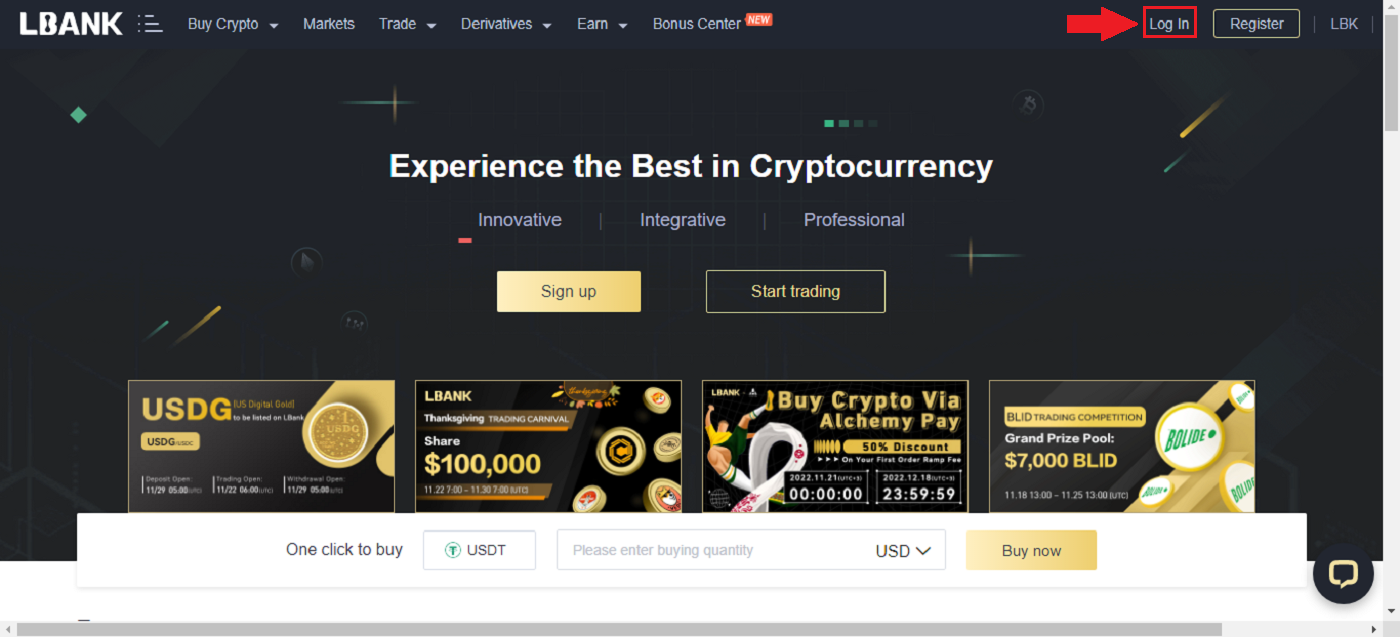
2. Click on the Google button.
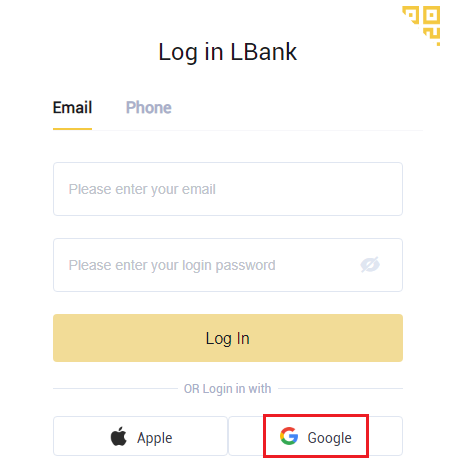
3. A window to sign into your Google account will open, input your Gmail address there and then click [Next].
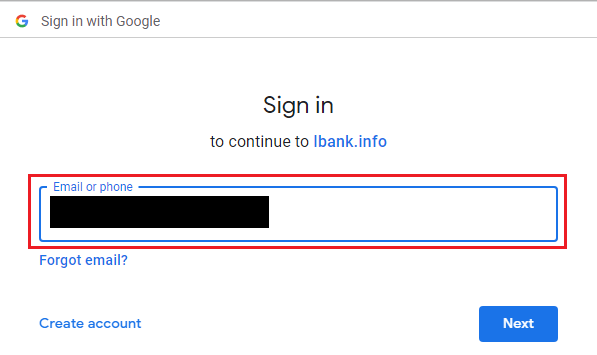
4. Then enter the password of your Gmail account and click [Next].
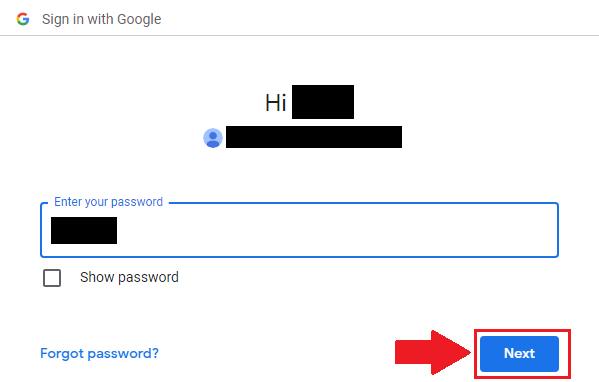
5. To complete linking your account, you can fill in your [Email address] top box and enter your [Password] in the second box. Click on [Link] to join two accounts into one.
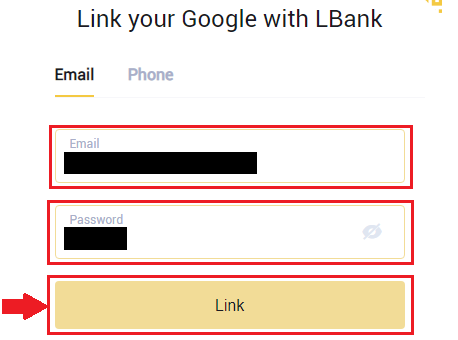
6. We have completed the login process.
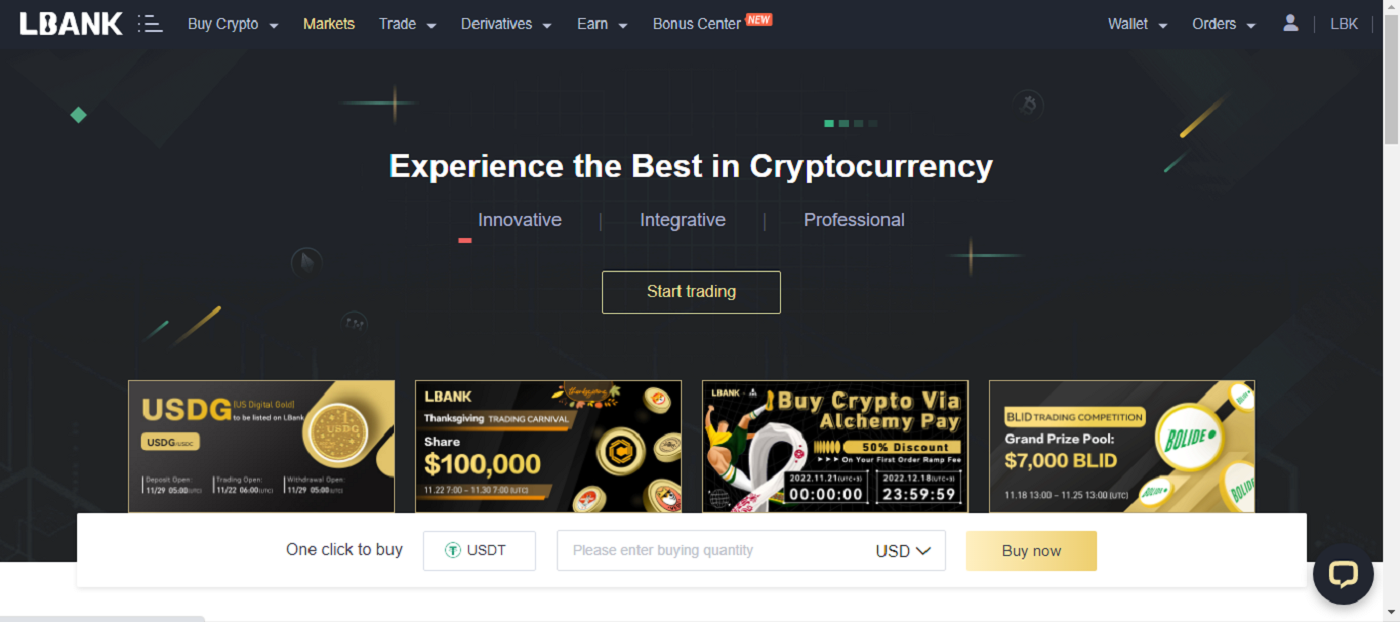
Using Apple Account to Login LBank
You also have the choice to sign into your LBank account via Apple on the web. The only thing you have to do is:1. Go to the LBank homepage, and select [Log In] from the top right corner.
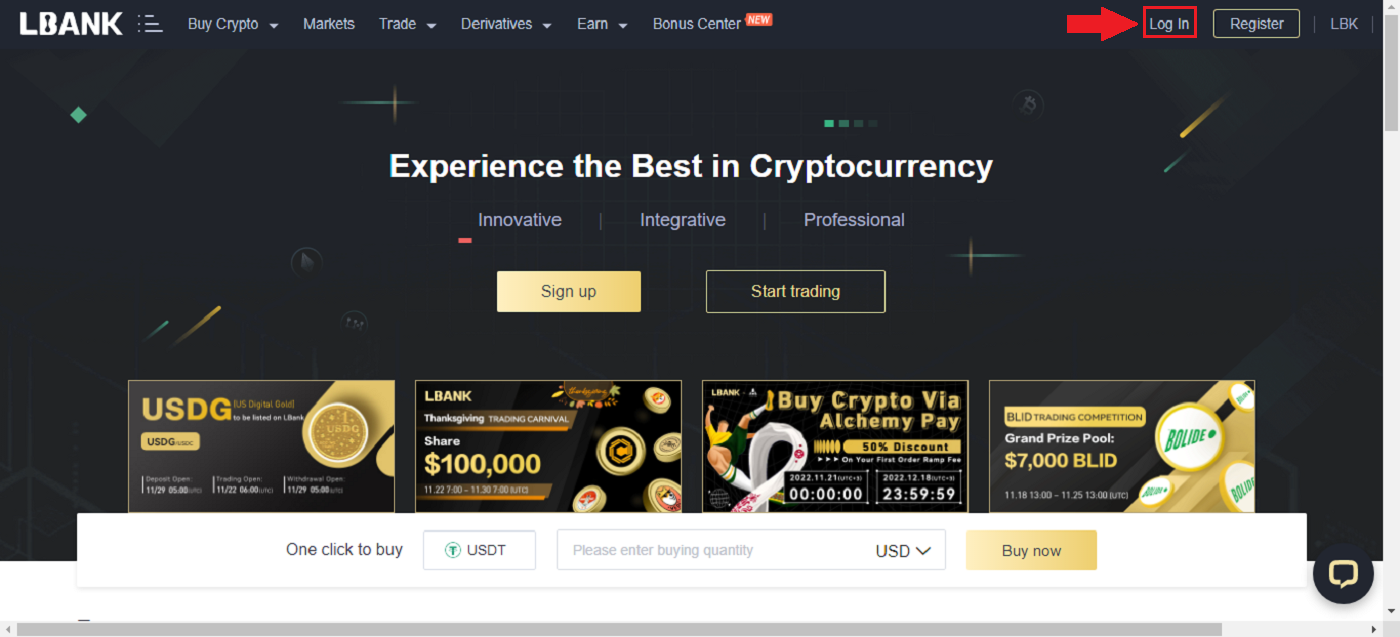
2. Click on the Apple button.
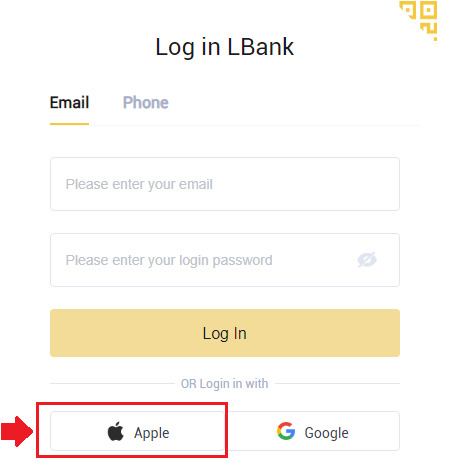
3. The Apple login window will be opened, where you will need to enter the [ID Apple] and enter the [Password] from your Apple account.
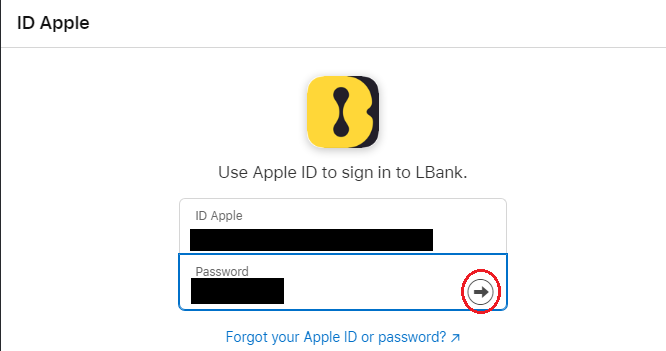
4. Fill it in [verification code] and sent a message to your ID Apple.
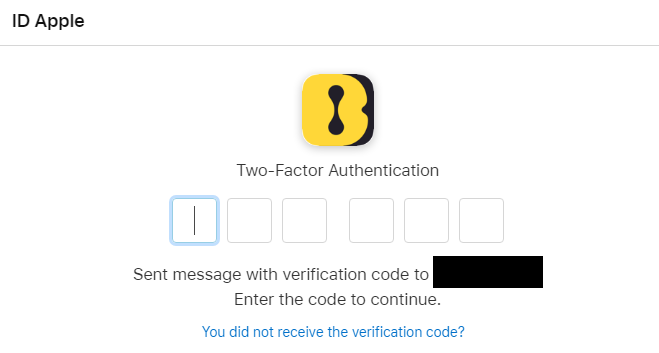
5. Besides, if you press [Trust], you won’t need to enter a verification code the next time you log in.
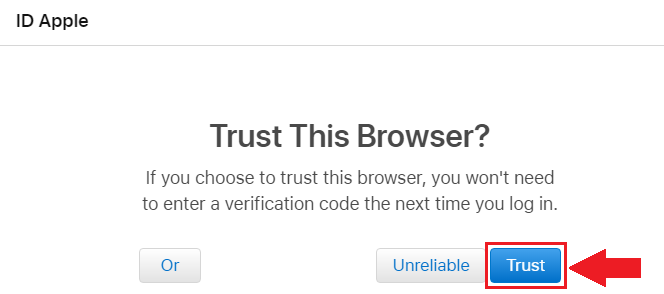
6. Click [Continue] to move on.
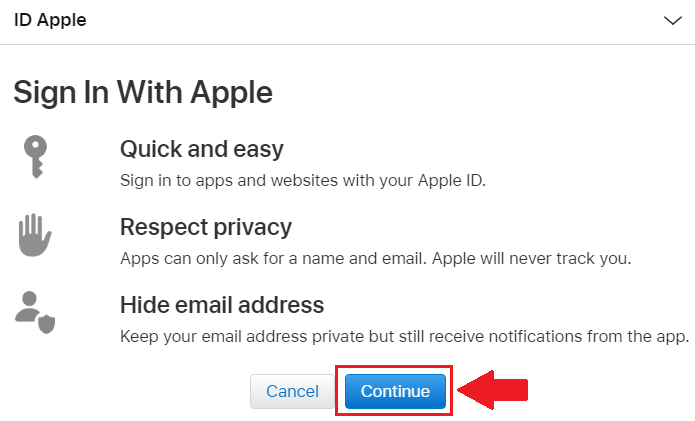
7. If you want to publicize your email address, click [Share Email Address], else, choose [Hide Email Address] to keep your email address private. Then, press [Continue].
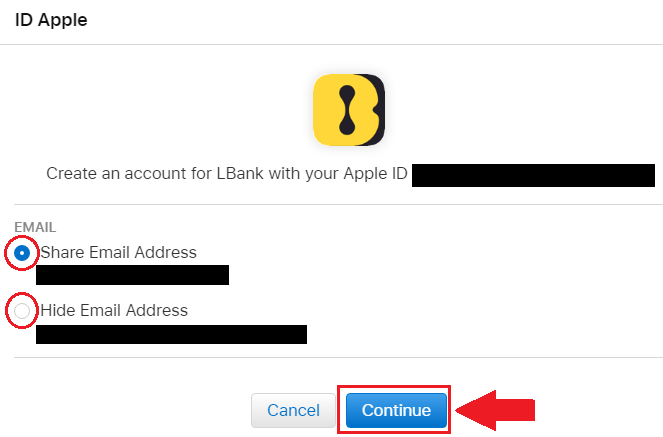
8. To complete linking your account, you can fill in your [Email address] top box and enter your [Password] in the second box. Click on [Link] to join two accounts into one.
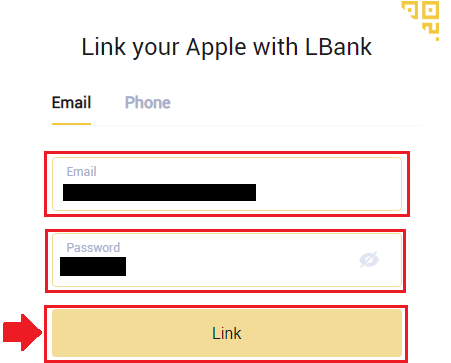
9. We have completed the login process.
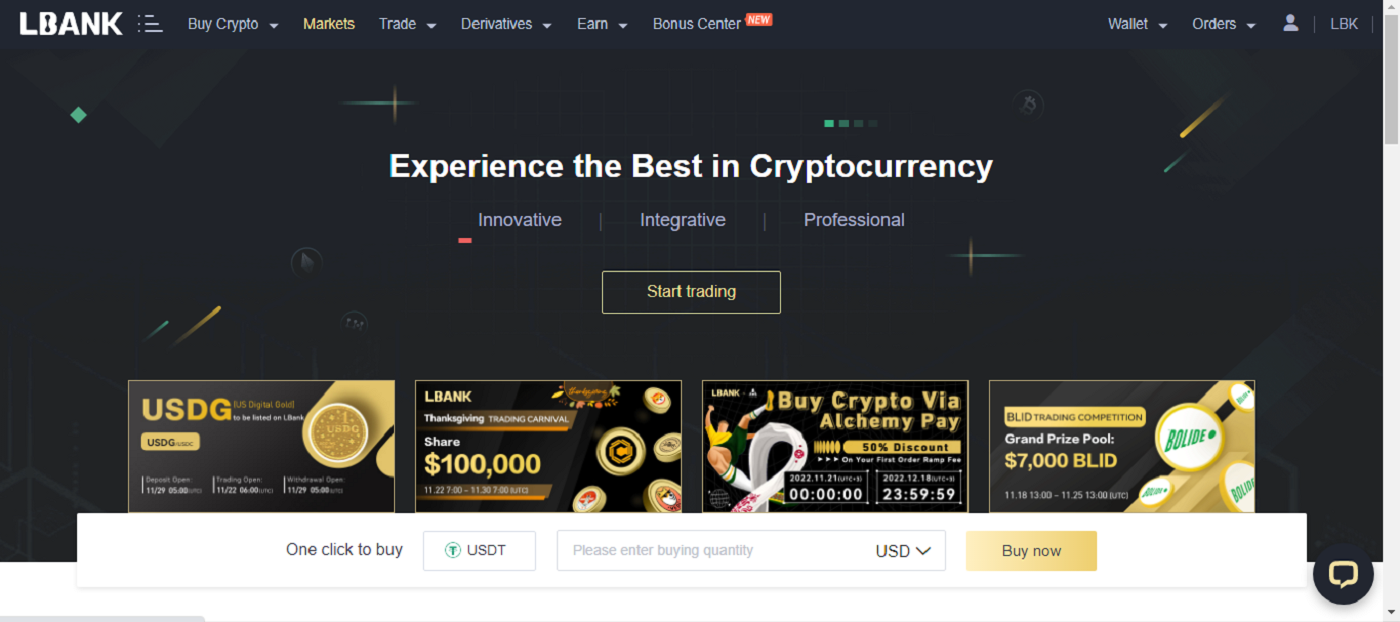
Using a Phone Number to Login LBank
1. Visit the LBank homepage and click [Login] in the top right corner.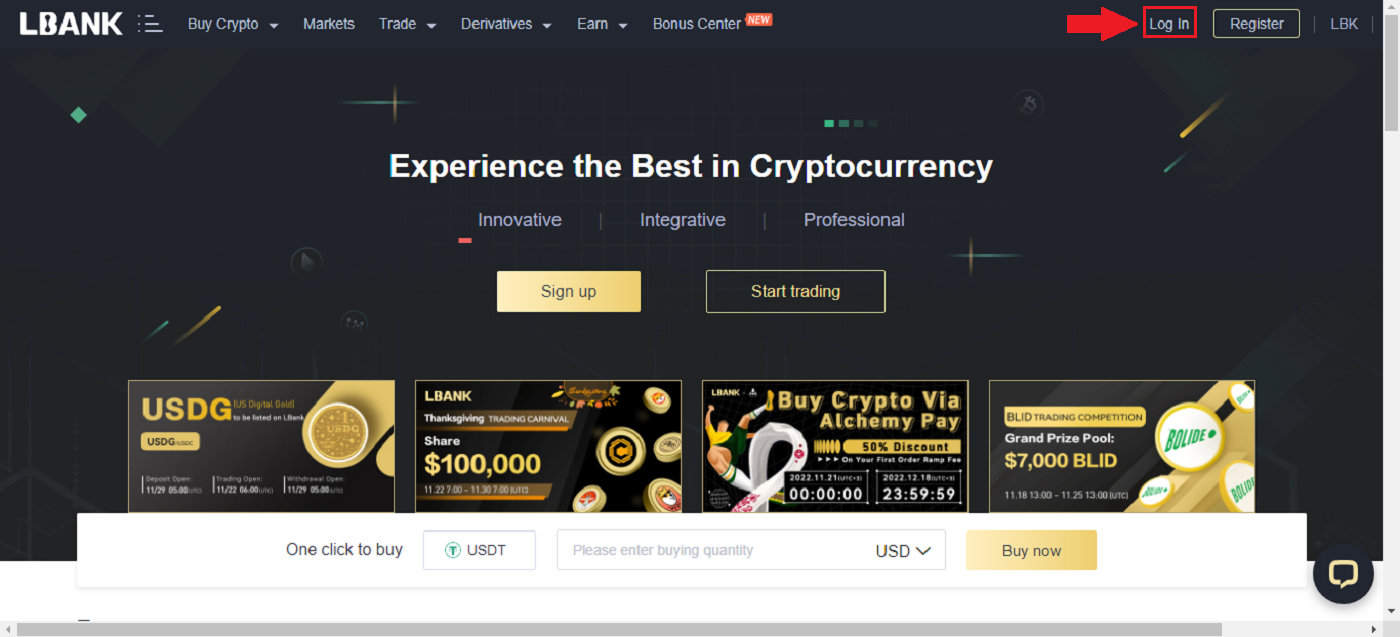
2. Click on the [Phone] button, choose area codes, and enter your number phone and the password will be registered. Then, click [Login].
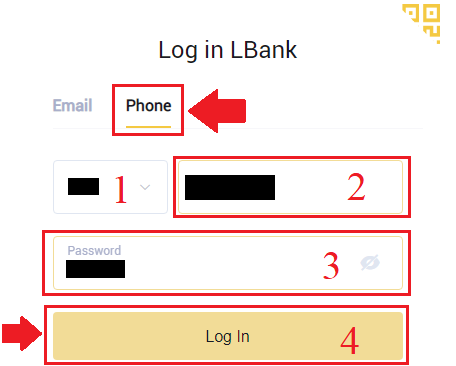
3. We have finished with the login.
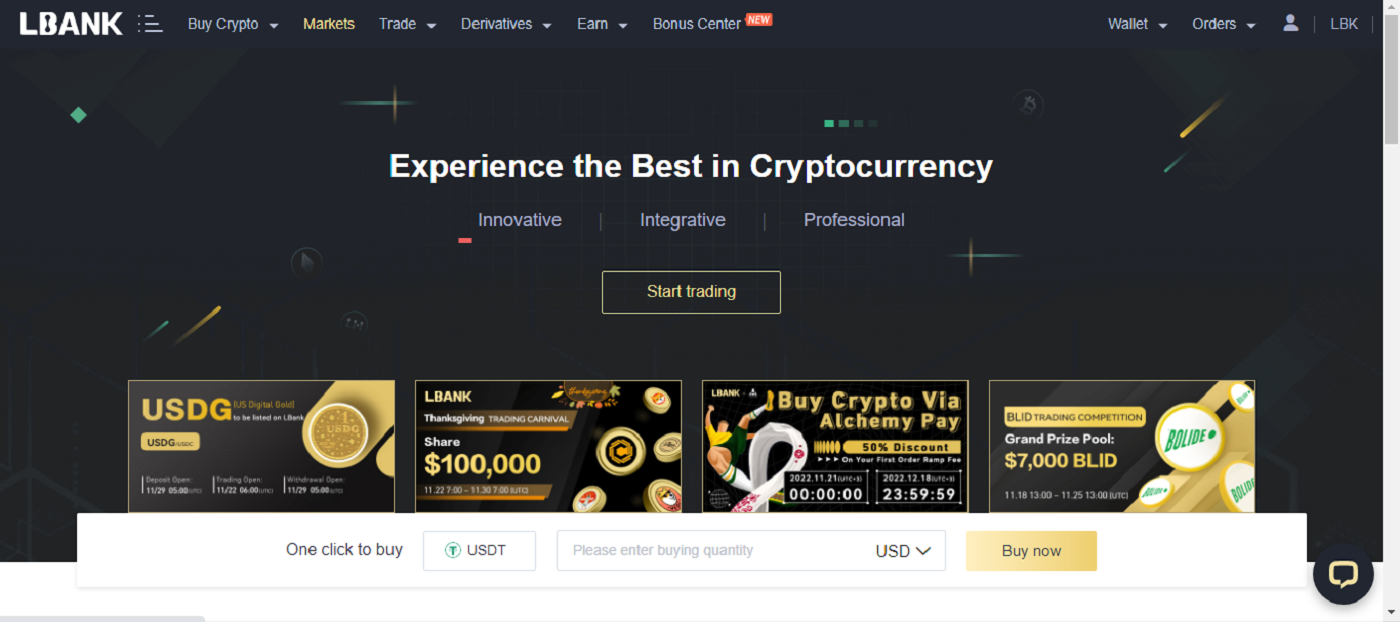
Frequently Asked Questions (FAQ) about Login
How to retrieve your login password?
First, the web version (computer side) retrieves the password, the details are as follows:1. Click [Forgot Password] on the login page to enter the password recovery page.
2. Then follow the steps on the page, enter your account and your new password, and make sure your new password is the same. Enter your E-mail verification code.
3. After clicking [Next], the system will automatically jump to the login page, and then complete the [password modification].
If you have any problems, please contact LBank’s official email [email protected], we will be happy to provide you with the most satisfactory service and resolve your questions as soon as possible. Thanks again for your support and understanding!
Why did I receive an Unknown Sign-in Notification Email?
Unknown Sign-in Notification is a safeguard measure for account security. To protect your account security, CoinEx will send you an [Unknown Sign-in Notification] email when you log in on a new device, in a new location, or from a new IP address.
Please double-check whether the sign-in IP address and location in the [Unknown Sign-in Notification] email is yours:
If yes, please ignore the email.
If not, please reset the login password or disable your account and submit a ticket immediately to avoid unnecessary asset loss.